How To | Set up a Q-SYS Core 110f/c HID Keyboard for a Mac
Learn how to configure a Q-SYS Core 110f/c HID keyboard for use with a Mac.
Procedure
Things You Will Need
Core 110f/cys Firmware: 8.3.1
Macbook Pro 13”
Mac OS: 10.13.6
Physical Connection
- Requires USB A to USB B cable (2.0 or 3.0).
- Insert USB A in to any open USB port on the Mac.
- Insert USB B in to the rear panel for the Core 110f/c.
Q-SYS Designer Setup
- Pull the HID Keyboard components in to the design's schematic page.
- While the HID Keyboard component is selected, navigate to the Properties column on the right side of the Q-SYS Designer window.
- Change the Keyboard Layout from PC (Default) to Mac.
PC HID Keyboard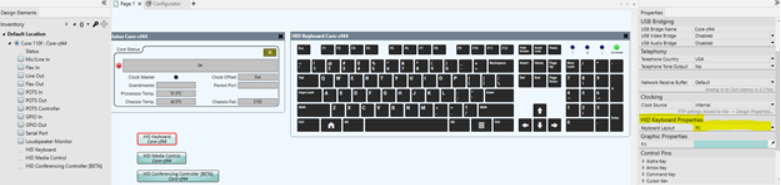
Mac HID Keyboard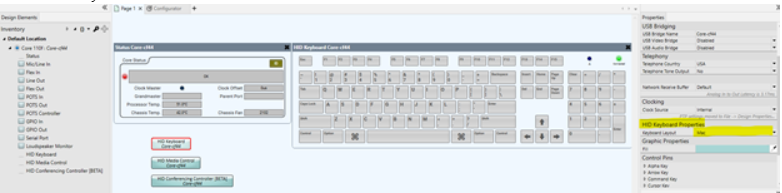
- Deploy the design to the Core.
The HID Keyboard will show a green LED for connected once the design is running on the Core.
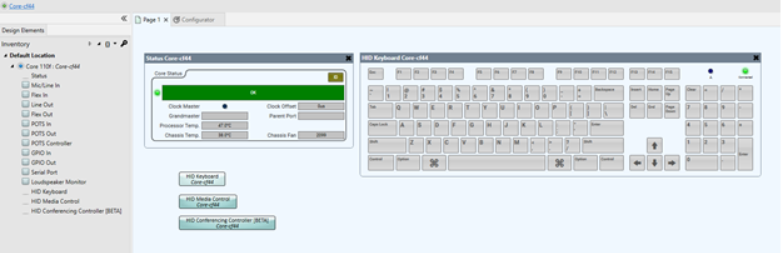
Mac OS Setup
- The Mac OS will automatically recognize that there is a new keyboard available but will require additional setup in the Mac OS prior to use.
- The Mac OS will show a popup window for the Keyboard Setup Assistant when the computer recognizes the Core as a new keyboard.
Note
If the Keyboard Setup Assistant does not populate, please verify that the USB cable and all adapters used to interface with the Mac are functional.

- Click Continue

- On the HID Keyboard on the Core 110f, click “z”.
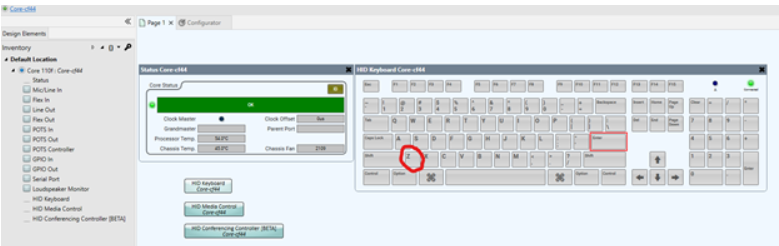
Note
If the Mac OS does not recognize the key press, make sure that the Keyboard Setup Assistant is the ACTIVE window on the Mac the retry.
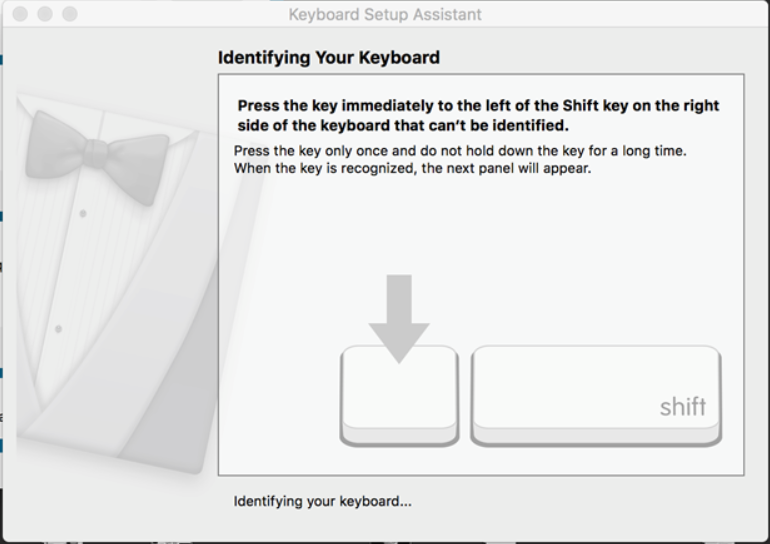
- On the HID Keyboard on the Core 110f, click “?/” key.
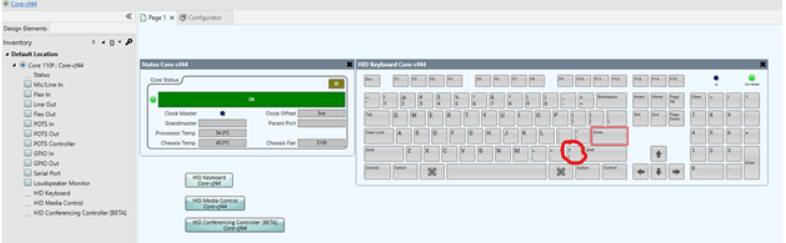
Note
If the Mac OS does not recognize the key press, make sure that the Keyboard Setup Assistant is the ACTIVE window on the Mac the retry.
- Once the Mac OS has identified the keyboard, verify the identify or change the identity and click DONE.

- To verify the function of the HID Keyboard, open a Word document or some other application on the Mac that will show a print out of the key press.
Example
“This is a test of the HID Keyboard”
This completes the setup of the HID Keyboard on the Mac.