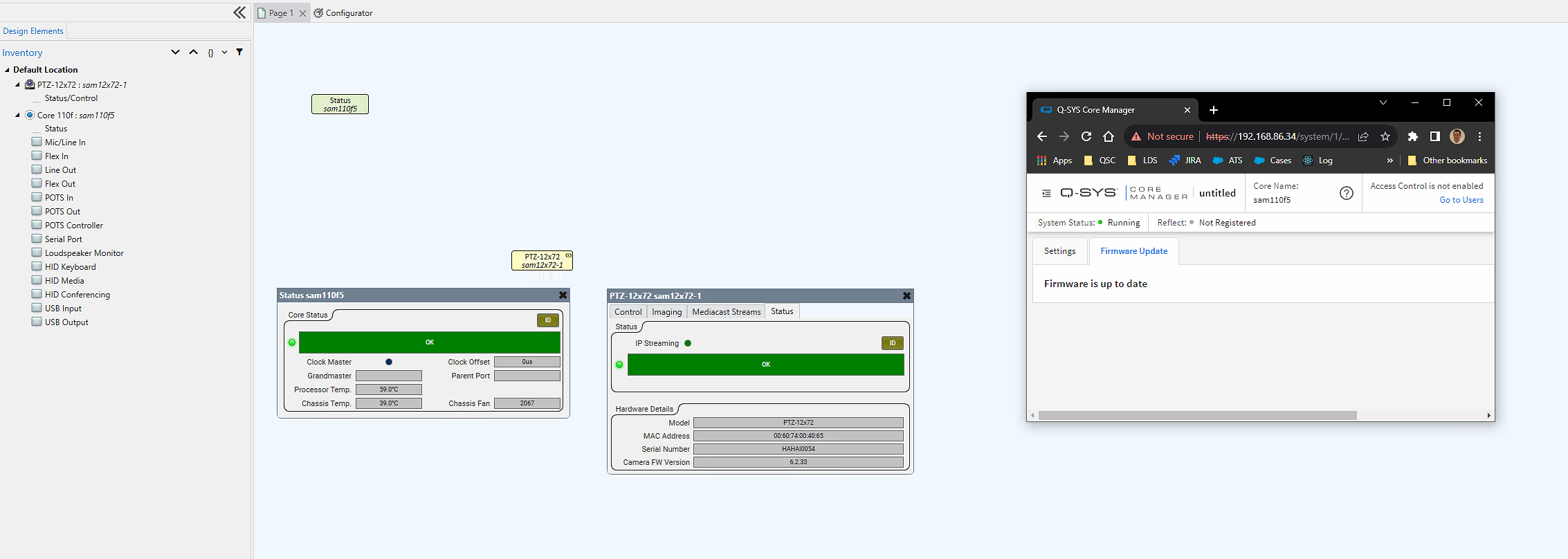How To | Forcing a firmware update on PTZ-IP Conference Cameras
Learn the step-by-step process of forcing a firmware update on PTZ-IP Conference Cameras, ensuring your devices are up to date and functioning optimally.
Procedure
In some instances, a PTZ-IP series camera may fail to update Q-SYS firmware by the standard means of a design push. When this occurs, the steps below may be used to force an update to the camera.
- Load Q-SYS Designer 9.6
Note
Q-SYS Designer 9.6 is the last version to support this manual update process for PTZ-IP cameras.
- Create a simple design using only a Core and the Camera needing the update.
- Navigate to Core Manager in your browser.
- In System Management, go to Video > Cameras > Firmware update tab.
- If available, click the option to update the camera firmware
Note
This process can take some time. Do NOT pull power during the update process.