How To | Enable Spatial Audio in Zoom Rooms
Learn how to enable spatial audio in Zoom Rooms.
Procedure
Use the steps below to enable spatial audio in Zoom Rooms:
Requirements
Physical Components
- Zoom Room Compute and Zoom Room Controller
- Q-SYS Core processor
Software Components
- Q-SYS Designer Software v9.10.1 or higher
Zoom Components
- Zoom Rooms:
- Windows version 5.16.0 or higher
- Mac version 5.16.0 or higher
- Appliances version 5.17.0 or higher
- Zoom Rooms controller:
- Android version 5.16.0 or higher
- Windows version 5.16.0 or higher
- iOS version 5.16.0 or higher
- In gallery or immersive view
- Stereo audio speaker integrated or connected to the Zoom Room computer or appliance
- Single display integrated or connected to the Zoom Room computer or appliance
Enabling in Q-SYS Designer
- In Q-SYS Designer click on the device you are using for USB audio to and from the Zoom Room.
- Go to the properties panel on the right hand side and under USB Bridging property set it to Speakerphone & Sound Card
- Drag the USB Sound Card In block into your Q-SYS design to get stereo audio over USB from the Zoom Room.

- Drag a USB speakerphone output block into your Q-SYS design to send microphone audio to the Zoom Room

- Check out Q-SYS Asset Manager in Q-SYS Designer to download a sample file for a complete configuration of Spatial Audio for Zoom Rooms.

Enabling on the Zoom web portal
- Sign in to the Zoom web portal.
- Click Room Management, then click Zoom Rooms.
- Find the Zoom Room you wish to configure, click Edit to change the Zoom Room’s settings.
- Click Devices on the left, then click the toggle next to Spatial Audio.
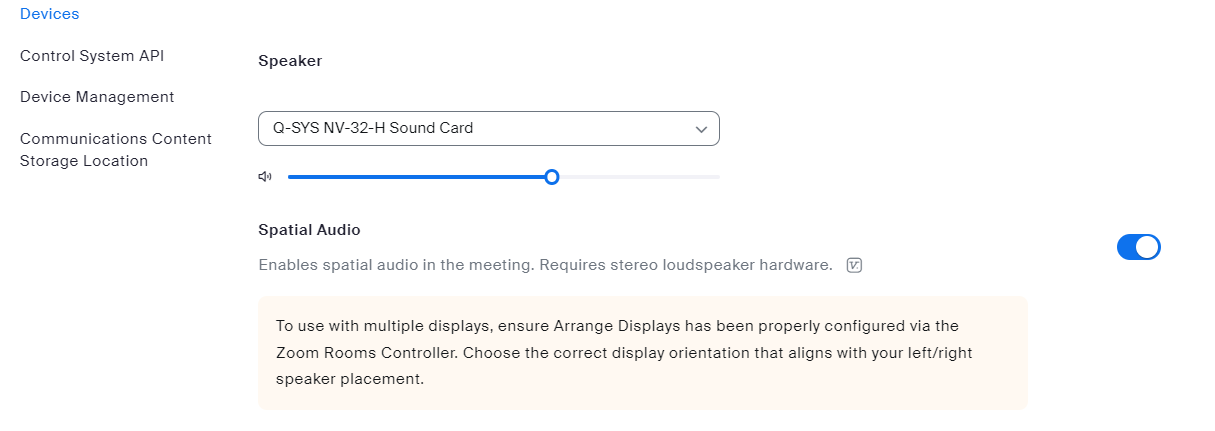
Enabling in a Zoom Room
- Tap the Settings icon on your Zoom Rooms controller or touch display.
- Tap Speaker, then tap the toggle next to Spatial Audio.
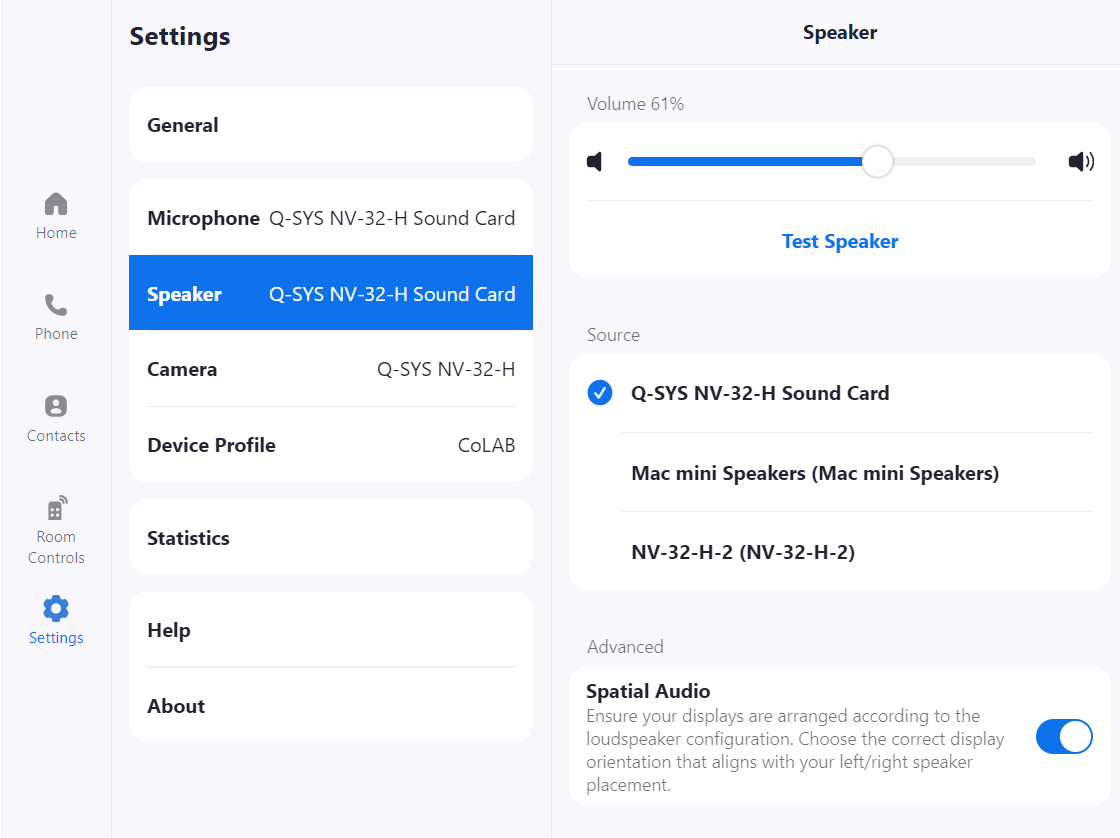
Testing in a Zoom Room
- Tap the Settings icon on your Zoom Rooms controller or touch display.
- Tap Speaker, then tap Test Speaker.
- The test will emit distinct audio from the left and right speakers.
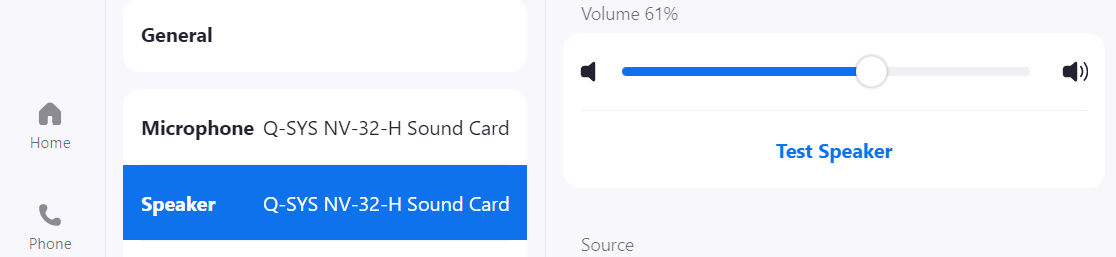
Using spatial audio in a meeting
- Start or join a Zoom Rooms meeting.
- Enter gallery or immersive view.
- Stereo loudspeakers will emit participant audio based on the participant’s placement in the gallery or immersive view layout.