How To | Adding a PIN for use with external control
Learn how to add a personal identification number (PIN) for secure external control access in just a few easy steps.
Procedure
A Q-SYS Core can be controlled externally by either External Control Protocol (ECP) or Q-SYS Remote Control Protocol (QRC). In some cases, it may be necessary to have that external connection, such as Crestron or AMX, log in to the Core. This can be done from Administrator in Q-SYS Designer Software or the stand-alone Administrator app.
Once logged in to the Administrator from Q-SYS Designer Software or the stand-alone Administrator app, the procedure is the same.
- Open the User tab form the left panel tabs menu Click the plus symbol to add a user. Give it any username you wish.
- Default is: NewUser
Note
Must be A-Z a-z -._
- Default is: NewUser
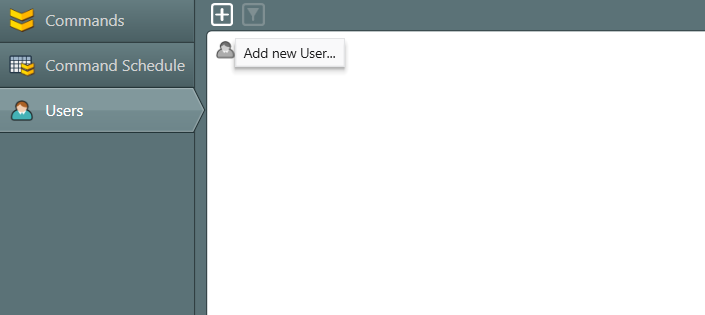
- Click OK.
- Then click the update button in the upper left corner. It is a red banner that will say “Settings have changed”.

- A new user will appear under the Guest user. Click on the Guest user.
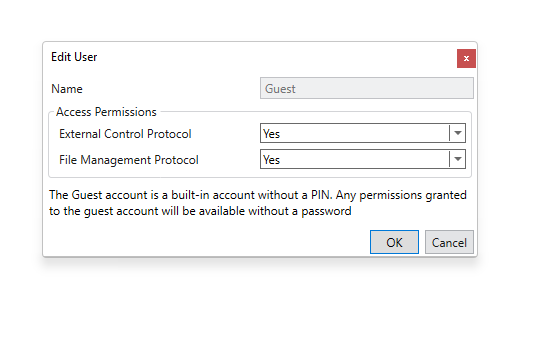
- A window will open that will allow to set the External Control Protocol. Set to to “No”. Leave File Management Protocol as is.
- Click OK.
- Then click the update button in the upper left corner. It is a red banner that will say
“Settings have changed”. - Click on NewUser user.
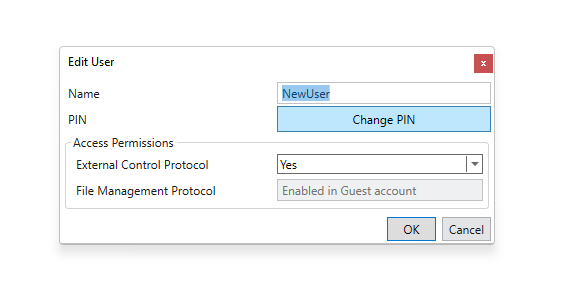
- A window will open that will allow to set the External Control Protocol. Set to to “Yes”. File Management Protocol is greyed out and cannot be changed.
- Set a custom PIN by clicking the Change PIN button.
Note
Must be numbers. No letters or special characters
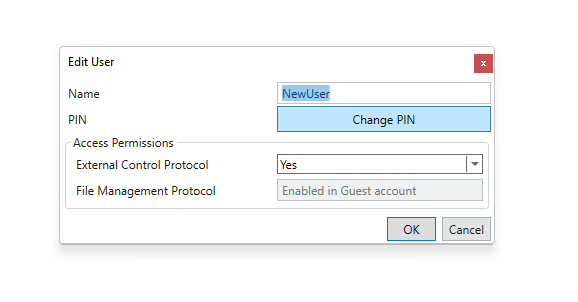
- Click OK
- Click the update button in the upper left corner. It is a red banner that will say “Settings have changed”.
Your Core is now ready for remote connection using a custom login.