Tip | Identifying Quality of Service (QoS) issues using Q-SYS Designer Software?
Here are some steps to aid in identifying QoS problems on the network.
Advice
It is required to properly configure Quality of Service (QoS) for any network with Q-LAN traffic to prevent non-real-time control and bulk communications from having an affect on time-sensitive clocking, audio and video traffic.
To assign DSCP values for your Q-SYS design file:
- Go to File > Design Properties in Q-SYS Designer
- Under QoS Presets you will see the following options:
- Q-LAN (default)
- Audinate
- Manual
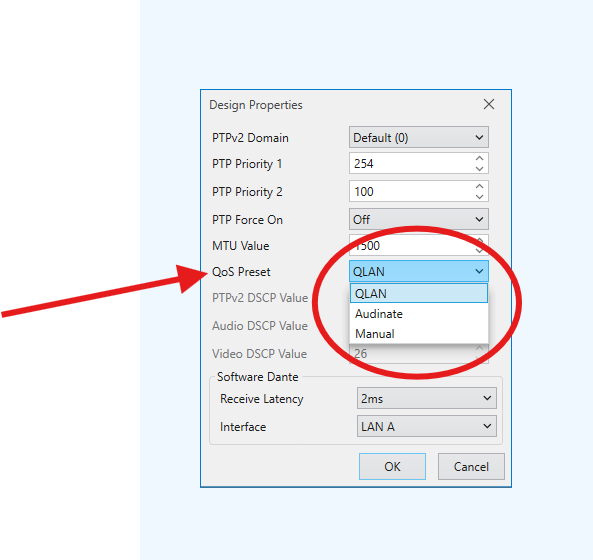
If Dante Audio is present on the network, use the Audinate option.
Q-LAN traffic will operate as expected with the prioritization set for Audinate, but the opposite is not true. Often this may be a common cause for missing packet errors that will cause problems overall with the stability of your Q-SYS system.
It is possible to see detailed network performance statistics by enabling Verbose mode in Q-SYS Core and peripheral Status components in Q-SYS Designer.
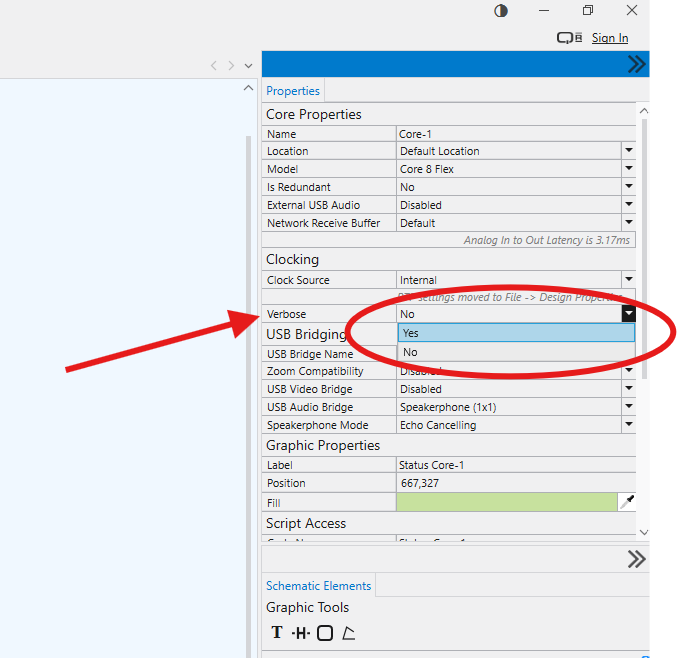
- Add a Q-SYS Core or peripheral Status component into the schematic.
- In the component Properties pane, set the Verbose property to 'Yes'.
- Press F5 or Save to Core and Run.
- Double-click the Status component to see stats related the number of packets either missing or being delivered too late.
- "drop_count" shows the number of packets that were delivered too late (outside of the 280μs time allowed on the network) and have therefore been disregarded by the destination Q-SYS device. This also applies to packets received out of sequential order.
- "missing_count" is a count of expected packets which were not received by the destination Q-SYS Device.