How To | Tell if a Media Drive was successfully installed on the Core
Learn to identify when media drives have been successfully installed into the Core, and steps to take if any issues appear.
Procedure
When an upgraded media drive is installed onto a Core, it may be necessary or desired to get confirmation that the media drive was successfully installed. The easiest way to check this is to go to the "Audio Files" tab in Core Manager and check the current available storage space. This is found in the top right corner of the screen, as shown below: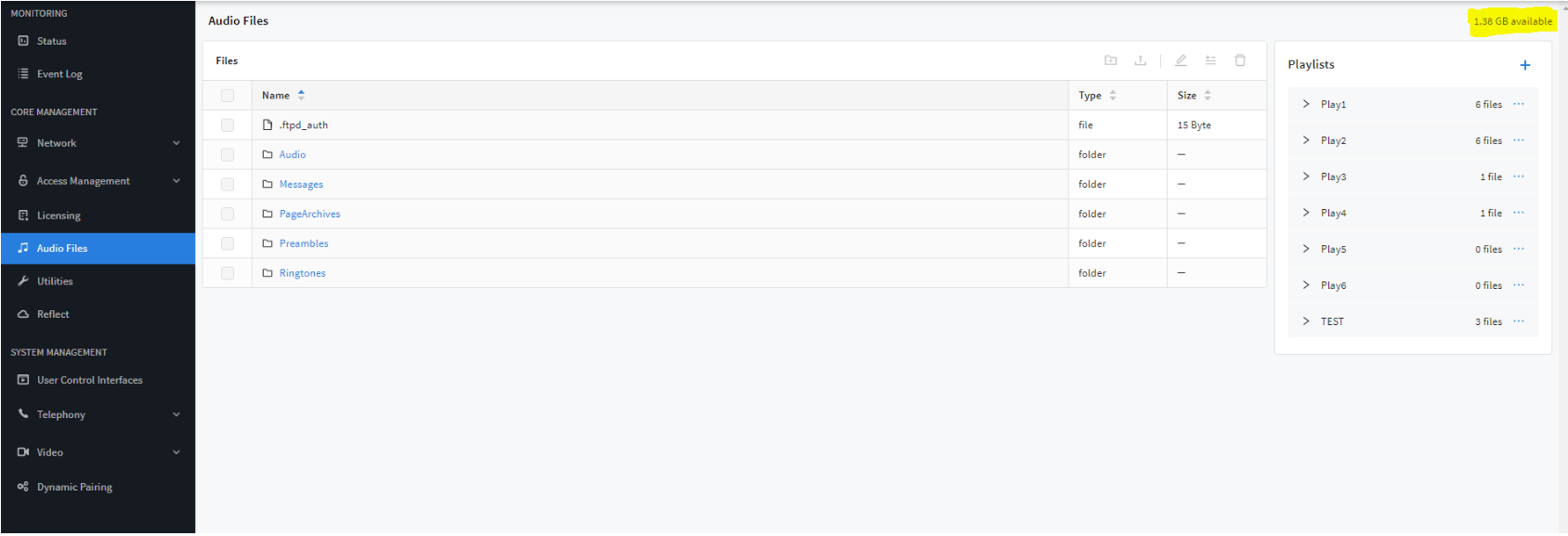
This available storage should reflect what media drive was installed. For example, if an MD-110 was installed onto a Core 110f, there should be around 128GB of storage available. If no media drive is installed on a Core 110f, you should see less than 2GB available as in the screenshot above.
For a Core 510i, you should expect to see around 80GB, 160 GB, or 600GB for an MD-S, MD-M, and MD-L, respectively.