How To | Send automation commands from my cinema server to a QSYS Core
Learn how to send automated commands from your cinema server to a QSYS core, making remote control of your server more efficient.
Procedure
Define the Components to Control
Unlike most sound processors that have a fixed set of commands, the command strings for a QSYS Core need to be defined within the QSYS design and linked to specific functions - like channel routing, gain adjustments, or muting/unmuting. Drag and drop snapshot buttons or any other control into the Named Controls section (left pane) to expose it to the network for external control. You can define the string name by double clicking on the component. Since Named controls are case sensitive recommended best practice is to use all uppercase or all lowercase. Additionally, using dashes or underscores in the string names is recommended over using space characters (FORMAT_71 is better than "fOrMAt 7.1").
Set up the device within the Server
Setup the Device within the Server
This will vary from device to device but the basic procedure is the same. Create a third party device with the IP address of the QSYS network port on the theater command network (typically AUX LAN for Core 500s and 510 models or LAN B for Core 110 models).
- Choose port 1702 for the external device. Below is an example setup in a GDC server.
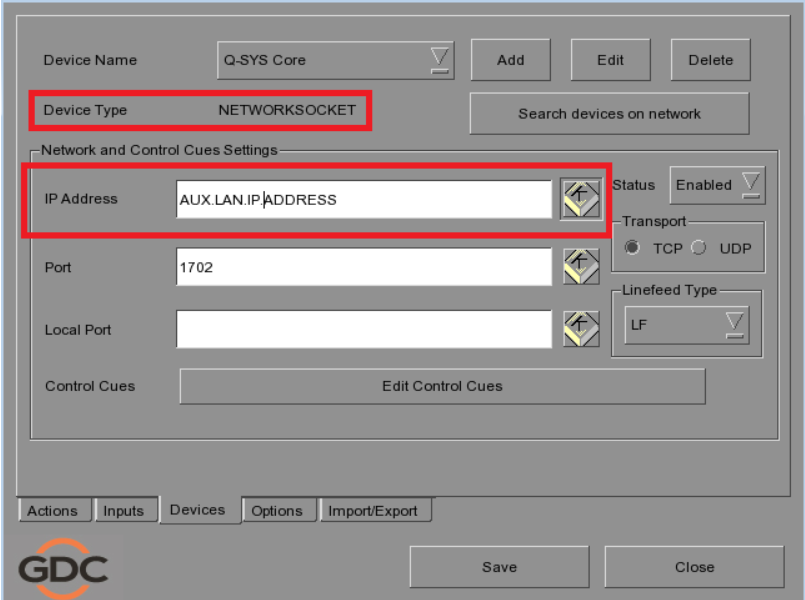
- Define the same named control strings you labelled within QSYS Designer. You will need to append a "csv" before the string and a 0 (false) or 1(true) to the end. "csv FADER_MUTE 1" would set enable the mute and "csv_FADER_MUTE 0" would unmute. Example below.

Additional Help - Videos
For in depth discussion on Named Controls within Q-SYS Designer refer to our the three part video series.