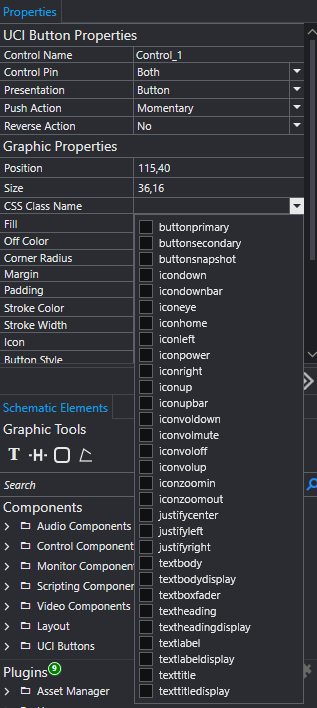Troubleshooting | CSS Class Name list is empty when using the Teams CSS from Asset Manager
Learn how to resolve the issue of the CSS Class Name list being empty when utilizing the Teams CSS from Asset Manager.
Affected Products
Hardware Model/Series |
|
Software |
QDS 9.10.x |
Problem | Symptoms
After installing the Microsoft Teams Rooms CSS Style Sheet from Asset Manager and assigning the “teams” style to your UCI, the CSS Class Name dropdown list in the Properties panel appears empty when selecting objects in your UCI.
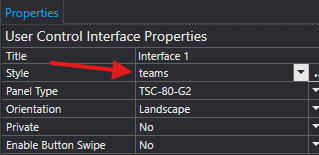
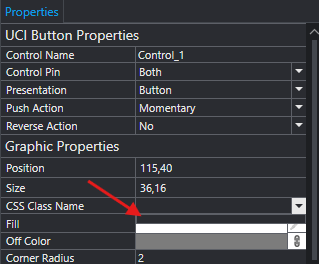
Solution
- Click the "Remove" button in Asset Manager for the Teams CSS Style Sheet
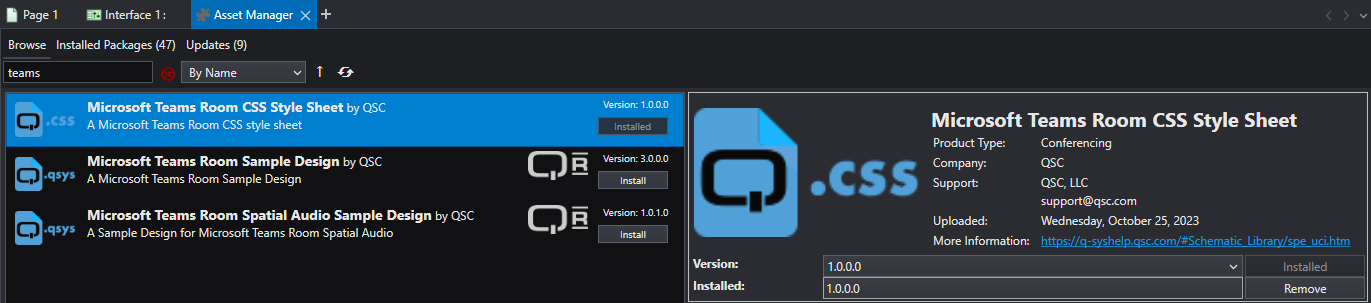
- Close out of Designer and delete the "Teams" folder in the following directory: "~\Documents\QSC\Q-Sys Designer\Styles"
Note
‘~’ represents the user's home folder.
- Reopen Designer and reinstall the Teams CSS from Asset Manager
- Locate the "teams" zip file in the following directory: “~\Documents\QSC\Q-Sys Designer\Assets\qsc-managed-plugins\MicrosoftTeamsRoomCSS.1.0.0.0\content\styles”
- Extract the "teams" zip file to this location: “~\Documents\QSC\Q-Sys Designer\Styles”
- In Designer, click on "Tools" > "Show Design Resources" and make sure to install the "Teams" option (do NOT install the lower case "teams" option)
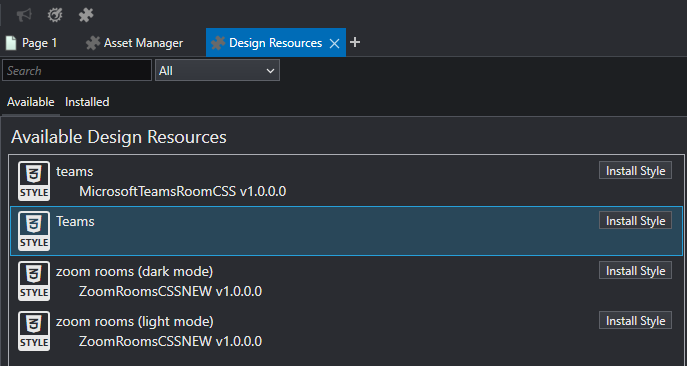
- Now make sure the style of your UCI is set to “Teams”
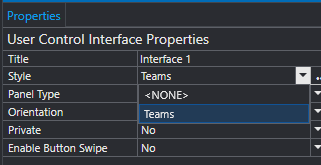
- The CSS Class Name list should no longer be empty when you click on an object in your UCI