Factory Reset | QIO Series Devices (all models)
Procedure
Note
You can perform either a short reset or long reset on the QIO Series devices:
- A short reset will only restore the speaker's network configuration back to auto mode (DHCP) and delete all static routes. All other features will remain unchanged.
- A long reset clears all network settings, the hostname, and the device password. It also disables 802.1x, deletes user-installed device certificates, deletes all logs, and disables the device password protection.
Short Reset
- Locate the pinhole reset button on the back of the device:
QIO-GP8x8
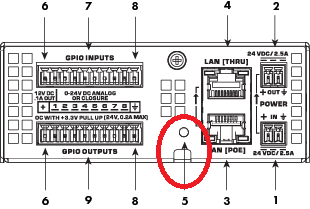
QIO-IR1x4
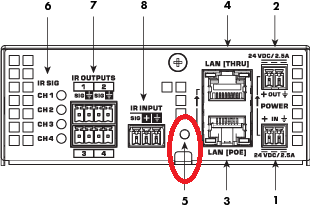
QIO-L4o
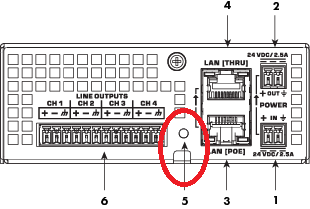
QIO-ML2x2

QIO-ML4i
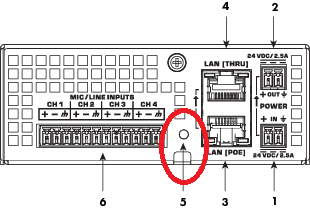
QIO-S4
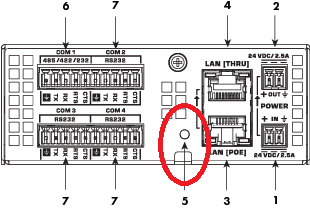
- Use a paperclip to press and hold the reset button for approximately 10 seconds, after which the ID LED will begin flashing blue slowly.
- Release the button before 20 seconds elapse.
- Wait for the device to complete the short reset process and reboot. This can take a few minutes.
Long Reset
- Locate the pinhole reset button on the back of the device:
QIO-GP8x8

QIO-IR1x4
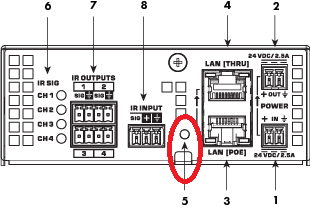
QIO-L4o

QIO-ML2x2
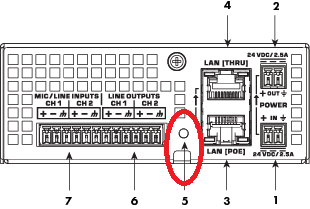
QIO-ML4i
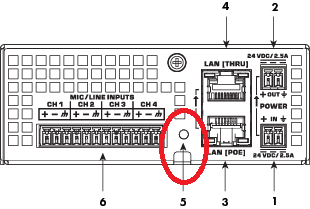
QIO-S4

- Use a paperclip to press and hold the reset button for approximately 20 seconds. After holding the button for 10 seconds the ID LED will begin flashing blue slowly, and then after 20 seconds it will begin flashing blue rapidly.
- Release the button once the LED begins flashing rapidly.
- Within 30 seconds of releasing the reset button, press it again to proceed with the long reset process. If you do not press the reset button again during the 30 second confirmation period, the LED will stop flashing and the device will abort the long reset process.
- Wait for the device to complete the reset process and reboot. This can take a few minutes.